Monitoring MAGS
Monitoring MAGS remotely using the web interface
On its home page, MAGS provides an overview of all defined MAGS backup definitions and their current and previous status information. In the example (see below), MAGS #1 is currently running a backup. The green part of the spectrum symbolizes the percentage of jobs already finished successfully (STORAGE PROTECT returned from these directories with a return code of zero), the jobs currently running (blue), jobs still waiting (grey) and, if any, jobs failed or finished with a STORAGE PROTECT return code other than zero (orange).
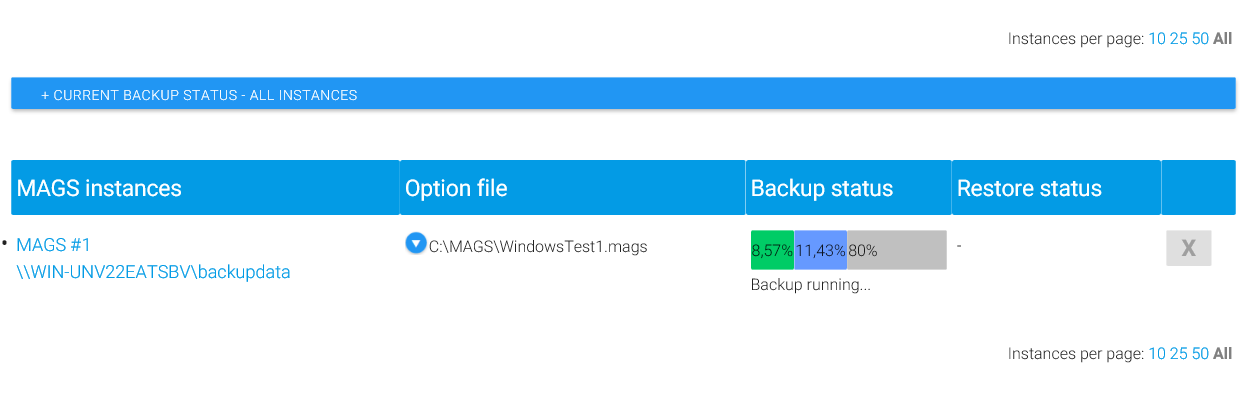
Click on the job name (in this case: “MAGS #1”) for a more detailed view of the status:
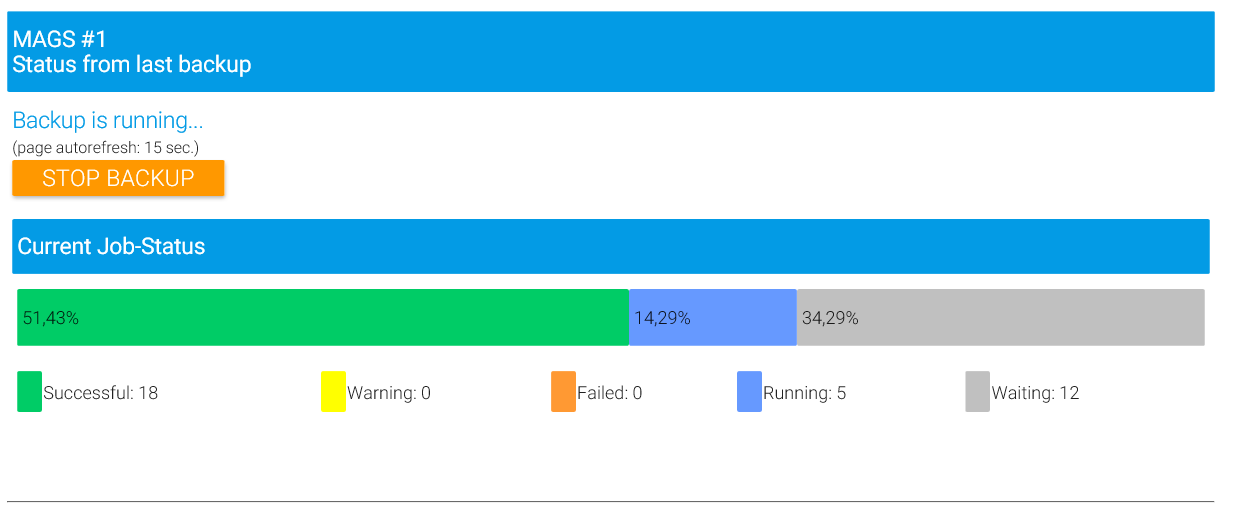
Click on “Current Jobs #1” to drill in even deeper and watch individual job results:
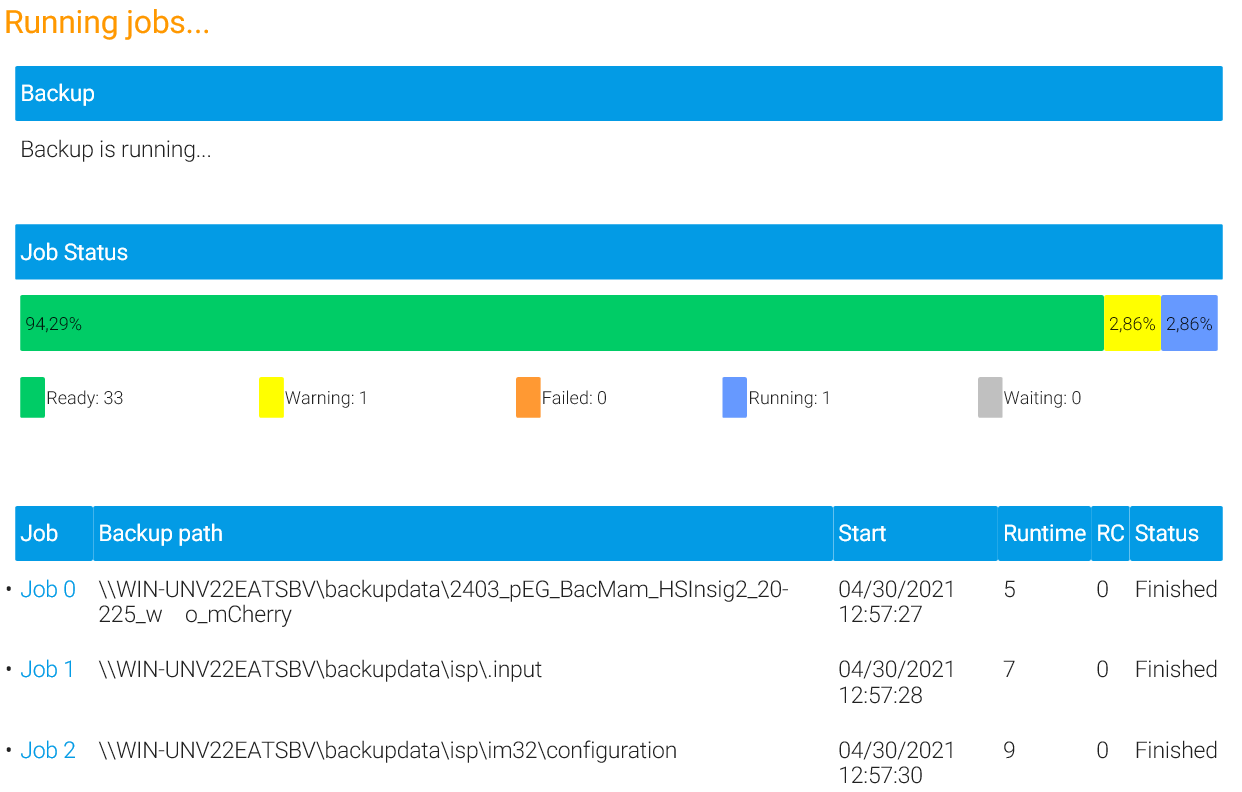
For each directory that resulted from scanning the structure and that was therefore assigned its own recursive or non-recursive STORAGE PROTECT backup job, MAGS lists the number (corresponding to the order in which data was processed), the path in question, when it started, how many seconds it ran (or how many seconds have passed since it started if it hasn’t finished yet), the STORAGE PROTECT return code and the status.
Click on the job number (Job 0, Job 1, etc.) in order to view detailed information about that particular job, error messages etc.
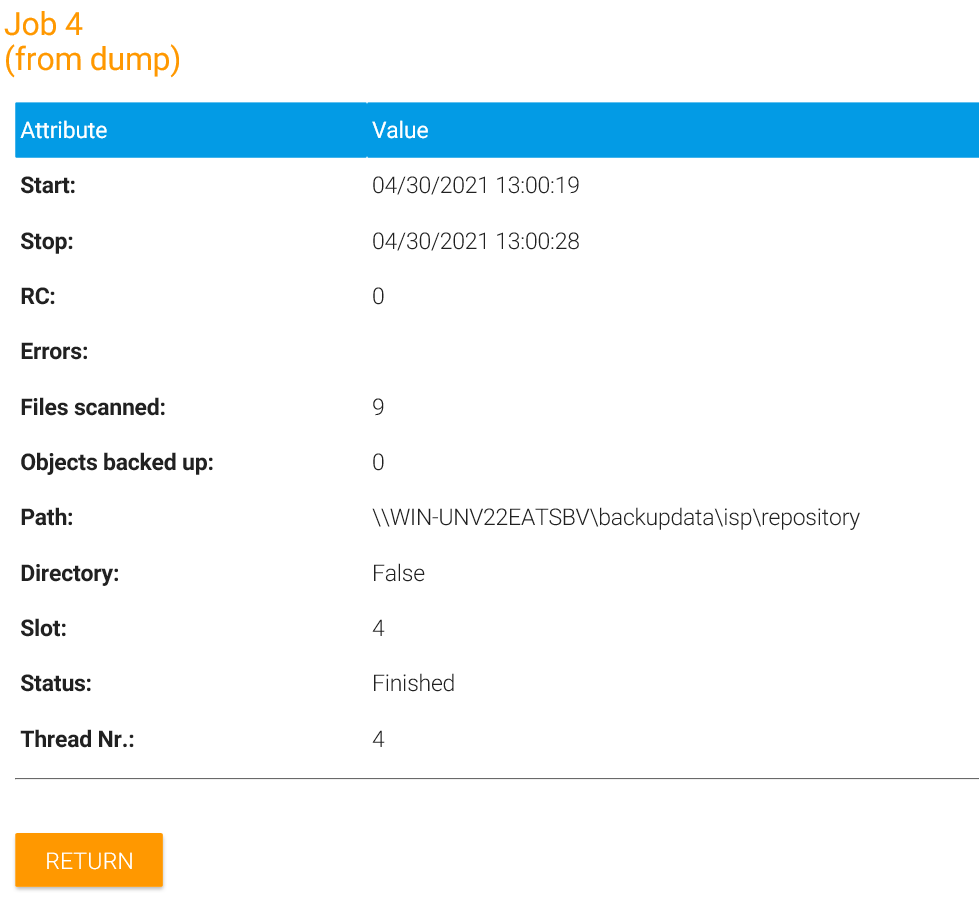
Once MAGS has finished, it will display the overview information as something like this:
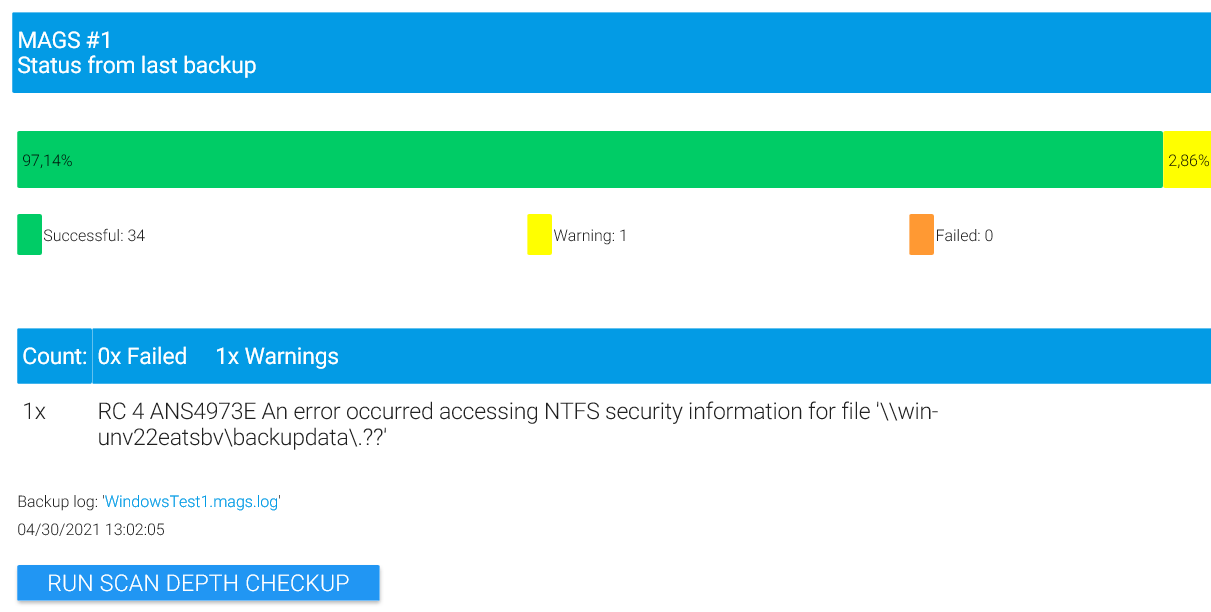
Click on the log name displayed underneath the summary information to gain more detailed information, download logs in raw format through your browser and get graphic representations of how the individual client sessions performed.
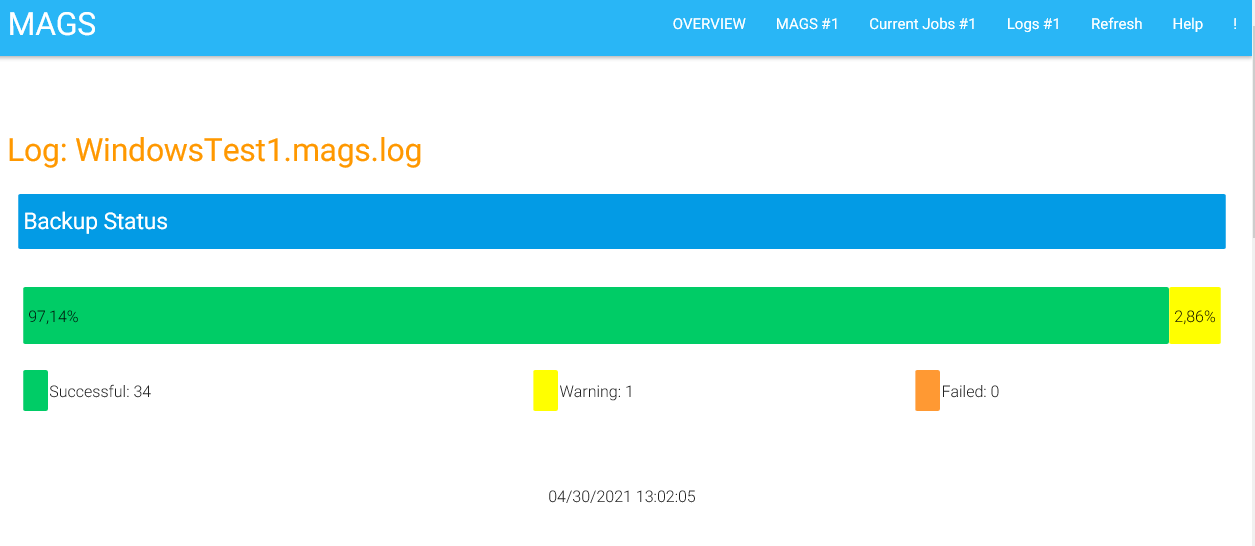
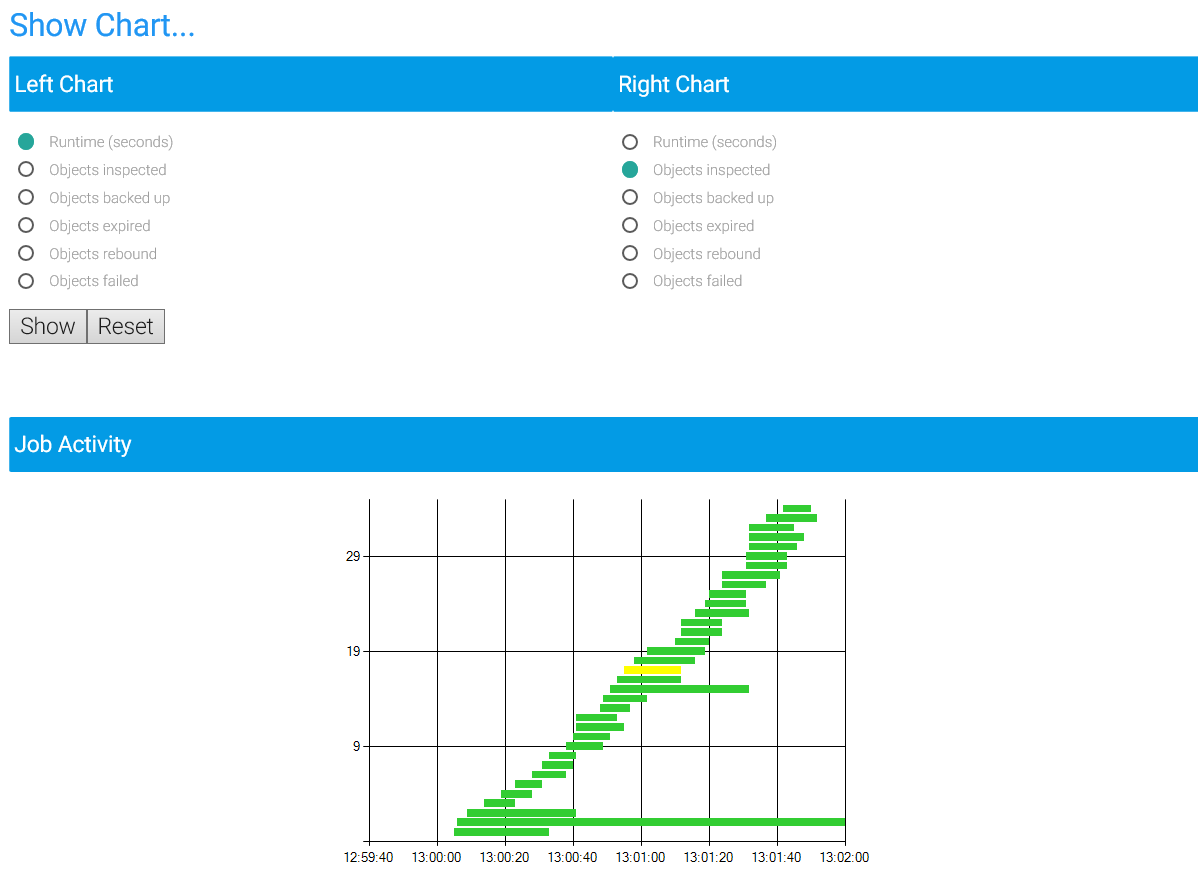
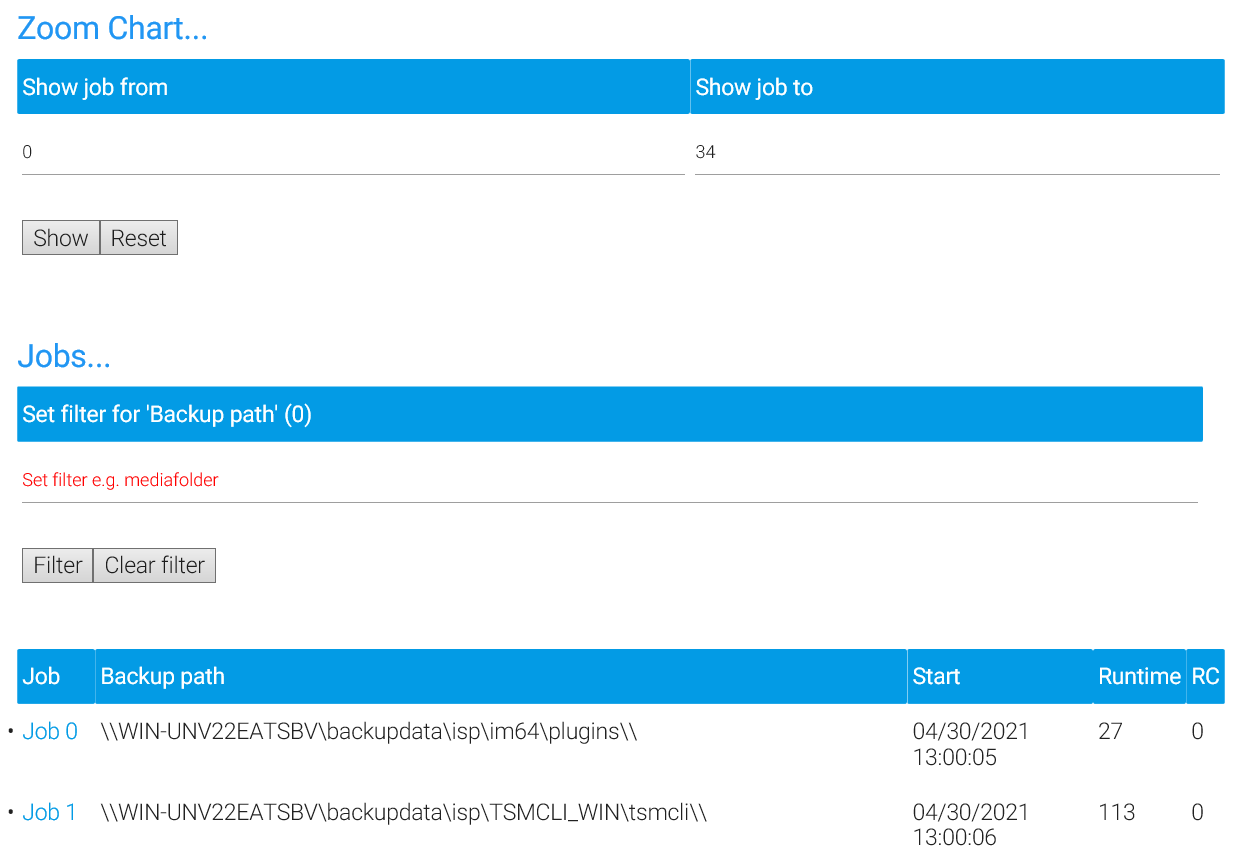
If you enabled “Auto Scan Depth”, you’ll see two additional functions at the bottom of a report.
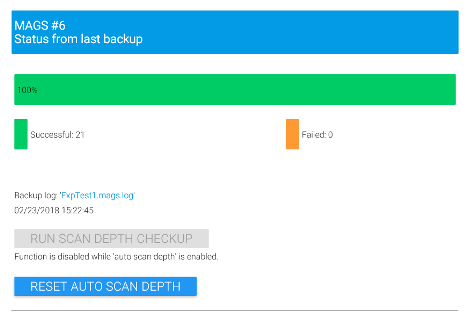
“Run Scan Depth Checkup” will display statistics regarding how your jobs performed and whether any of them triggered (or would justify) an automatic adjustment of scan depth settings according to the rules you set while setting up auto scan (see above).
With “Reset Auto Scan Depth” you can revert any changes MAGS has done to subscans. Sometimes MAGS sets subscans in response to temporary changes in the directory structure or irregularly occurring shifts in workload for specific directories as they may occur during migrations or substantial reorganizations of a file server. MAGS will eventually revert these changes over time – however it may be beneficial to speed up that process by simply resetting auto scan to its original starting point.