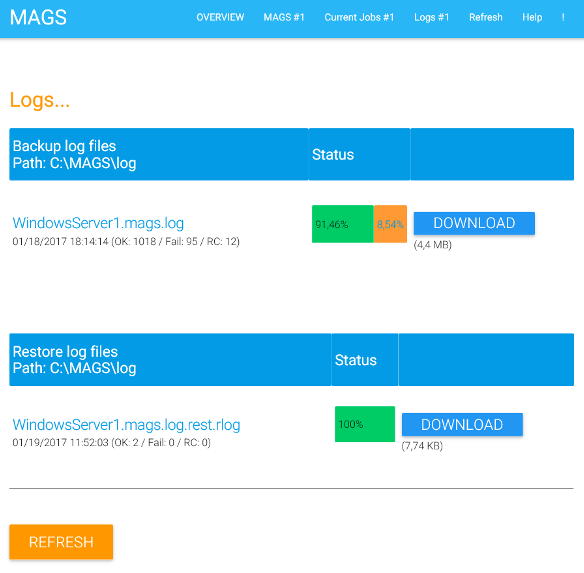Restore
Restoring data backed up with MAGS usually happens the same way you restore data not backed up with MAGS. The standard STORAGE PROTECT client doesn’t notice a difference between data backup up regularly or through a MAGS instance. However there may be situations in which restoring with multiple sessions is significantly faster than using the standard client and for these situations, MAGS restore can significantly accelerate the entire process.
Note
STORAGE PROTECT has always been the tool of choice for backing up huge amounts of data with a very modest amount of hardware involved. Many STORAGE PROTECT setups can therefore handle backups very well (progressive incremental, hierarchical storage in the backend etc.) but suffer from the lack of resources when faced with the task of restoring that data. This is especially critical if primary data resides on physical tape. If your STORAGE PROTECT server only has four tape drives, trying to parallelize restores with more than four streams makes little sense. However if your primary data physically resides on disk, massive parallel restores can speed up recovery a lot. We recommend using MAGS restore only in cases where backup data resides on disk and huge amounts of data have to be restored. For everything else, the regular STORAGE PROTECT restore functions should be used.
Choose “Restore” from the instances’ options to perform MAGS restores.
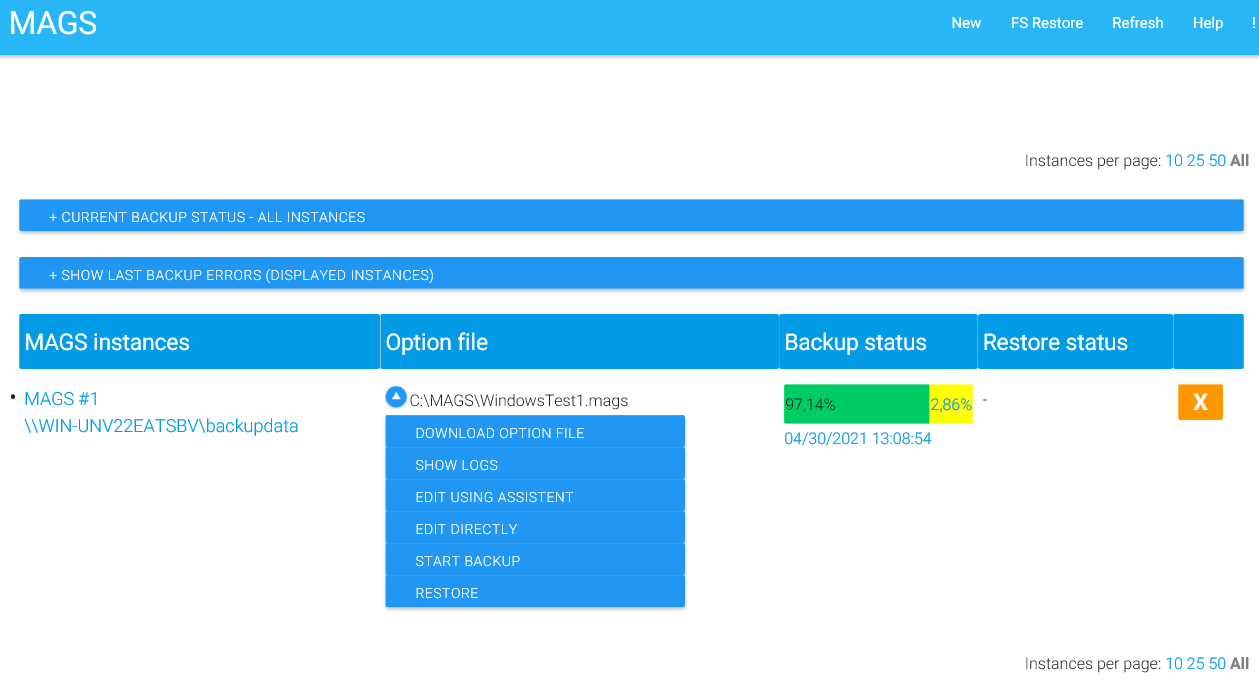
You can restore either based on a previous MAGS backup (Logfile Restore) or based on data the STORAGE PROTECT server actually holds for a specific filespace (Filespace Restore). The “Logfile” method is meant to restore an entire file system and should only be used if the file system in question was completely lost and has been replaced by an empty target directory. Due to their simplicity, Logfile based restores are probably the easiest and quickest way of restoring complete filespaces – however we do not recommend using them unless the data in question was definitely lost and there is no chance of accidentally overwriting data you might still need.
A more flexible way of restoring is Filespace Restore, which can be used with either data backed up using the regular STORAGE PROTECT client or data backed up using MAGS.
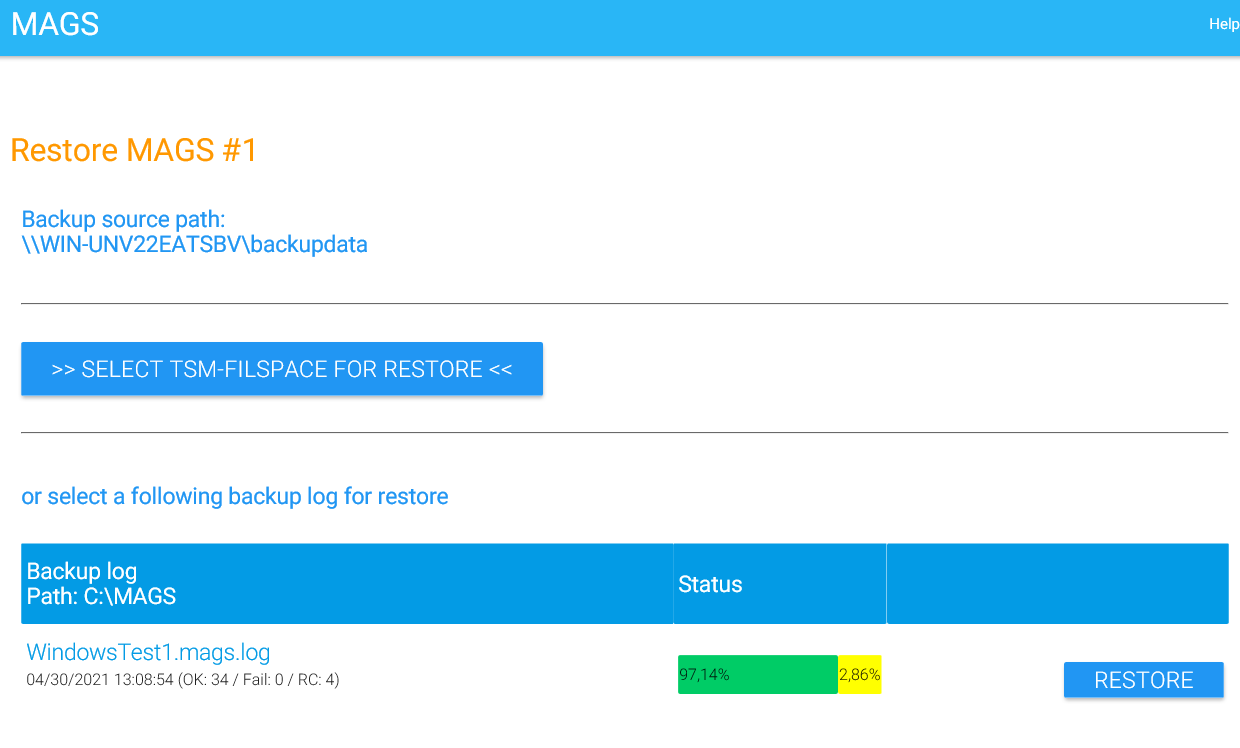
Once you clicked on Filespace Restore, MAGS contact the STORAGE PROTECT server and queries it for the file spaces backed up using the node identified by the client option file defined in your MAGS instance. You can select a filespace or click on “Scan and select next level” to drill deeper into the data structure stored on your STORAGE PROTECT server.
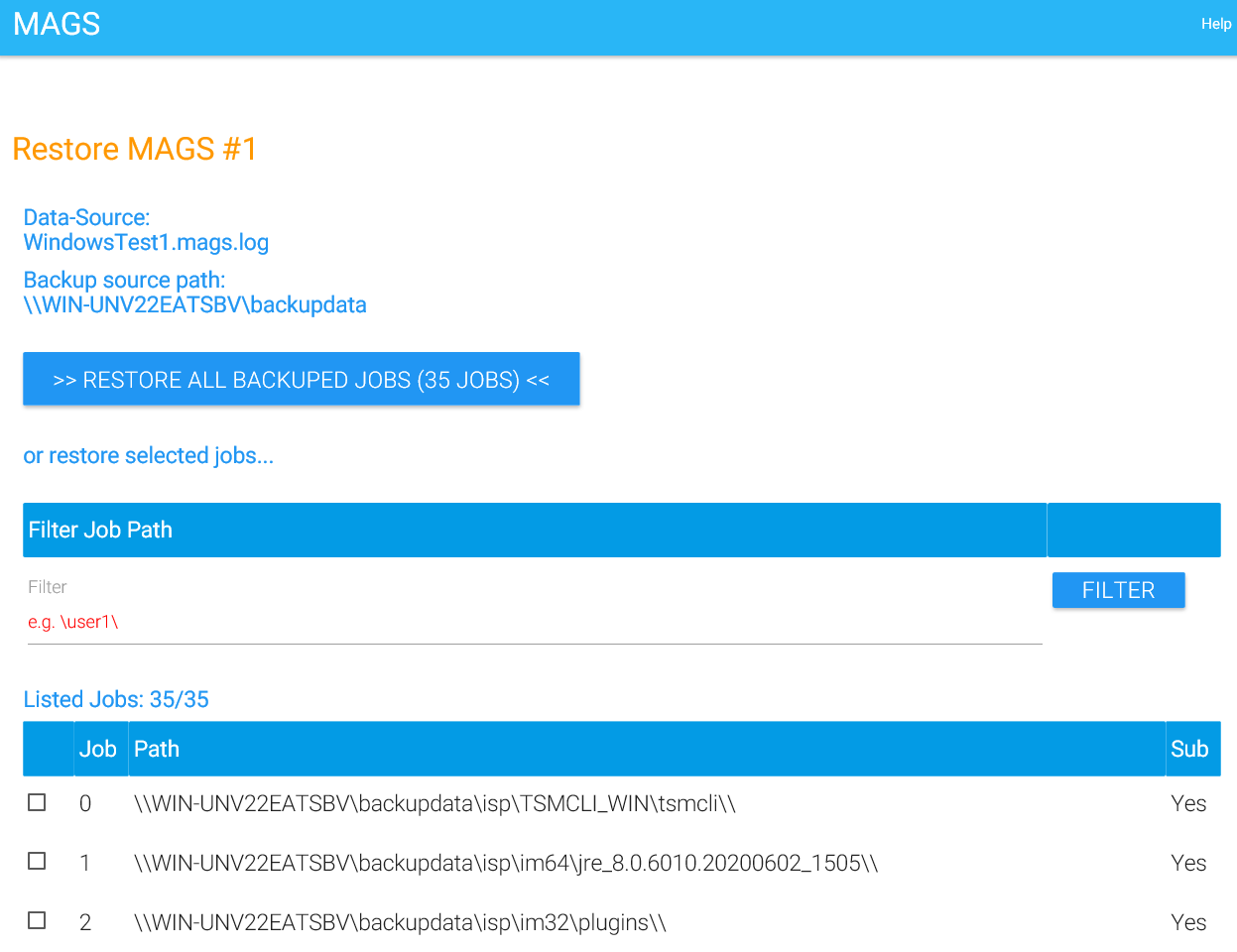
MAGS will allow you drill as deeply into the structure as you like and select each directory structure accordingly. The “Subdir” flag shows, whether the resulting STORAGE PROTECT restore command will include subdirectories or not. You can deselect structure from restore processing by clicking on the checkmark to the left of the path in question or re-select them by clicking the checkbox.
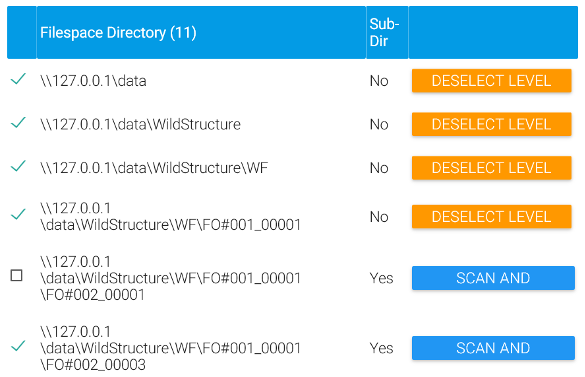
As with backups, the deeper you drill into the structure, the more jobs result and the more MAGS can parallelize. Keep in mind that restoring actually moves all the data and will therefore reach hardware limitations much, much sooner than an incremental backup which primarily scans data but only rarely has to move anything. As a result, far fewer jobs should be created before limitations other than parallelism become the restore bottleneck. Depending on the directory structure, typically a couple of dozens or hundreds of jobs already reach a level of parallelisation that cannot be further accelerated by adding more jobs.
When running restores based on log files, you can only pick restores for paths which have actually been backed up by MAGS in that exact structure.
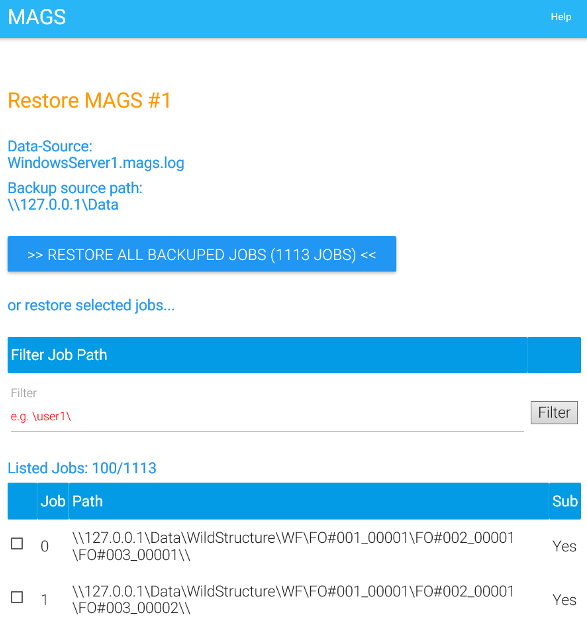
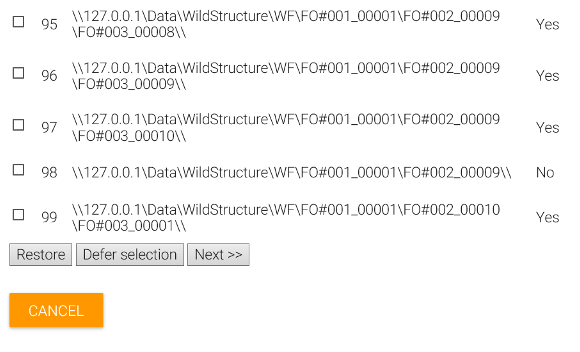
Once you selected what data to restore based on either STORAGE PROTECT filespace information or MAGS log files, you’ll get to a panel on which you can define restore options.
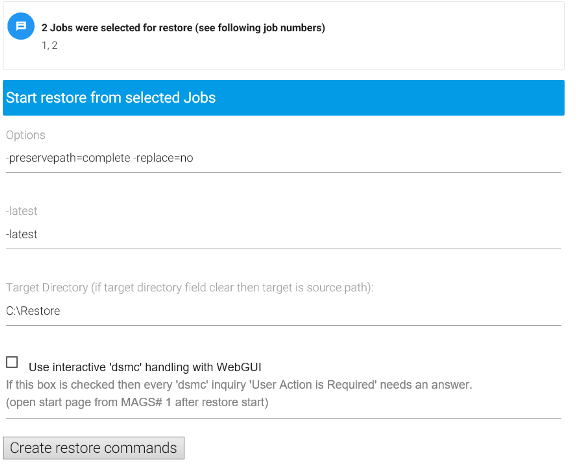
All options you would normally configure with a “dsmc restore” command for an individual path can be entered under the “Options” label. “-latest” may be replaced by a “point in time” definition. The target directory is the path to which restores will be written depending on the “preservepath” option. Please check the STORAGE PROTECT client documentation for restore options specific to the STORAGE PROTECT client version you’re using with MAGS.
Check “Use interactive…” if you want to handle inquiries the STORAGE PROTECT client may throw during processing directly from the MAGS web interface. Whether or not such inquiries may occur depends on your restore Options. You may, for example, have a situation where the STORAGE PROTECT client encounters a file it wants to overwrite and prompts for whether or not to do that. In that case, the restore session will prompt before mounting a tape and you will have to react on that prompt if you want your restore to proceed. MAGS can intercept these prompts and pipe your reply to the waiting session.
Note
If you don’t select “Use interactive…”, MAGS will choose the most aggressive response and, in the above example, trigger the STORAGE PROTECT client to overwrite the file in question and continue restoring. It is highly recommended to set the initial options in a way that excludes ambiguities regarding whether a prompt has to be answered or not. If unsure, refer to the STORAGE PROTECT client documentation on restore and test the effect of options before starting a large scale restore operation.
Once all options have been set, click on “Create restore commands”. MAGS will create a file containing all the restore commands it will process in parallel in a “.rest” file in the directory you defined for this MAGS instance. You should review that file (using a text editor). You can also edit the commands and adjust parameters, add more paths or delete unwanted paths etc.
You may also change the number of parallel processes MAGS will use during restore by overwriting the “Max Proc” value in that file (the “#” hash symbol at the beginning of the line must NOT be removed).
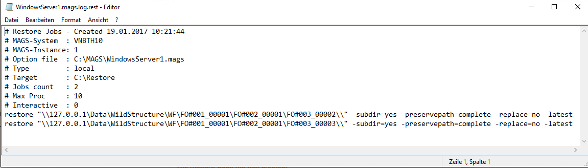
Clicking on “Run Restore Now” starts restore processing.
Note
When running a restore from the web interface, the user actually writing data to the defined target directory is the Windows user running your magsSVC service. Make sure that user has sufficient write permission to the target directory or restore will fail.
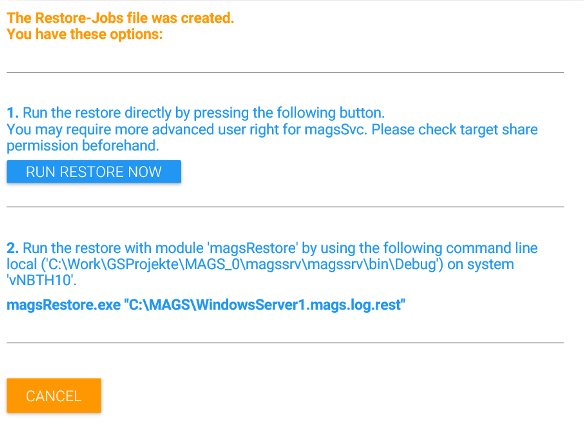
Alternatively, you can run restores interactively from the command line as the currently logged in user by following the instructions listed under “2”.
When using the “Run restore now” option, MAGS will display the chosen options. Click on “Start restore” for restoring from the web interface.
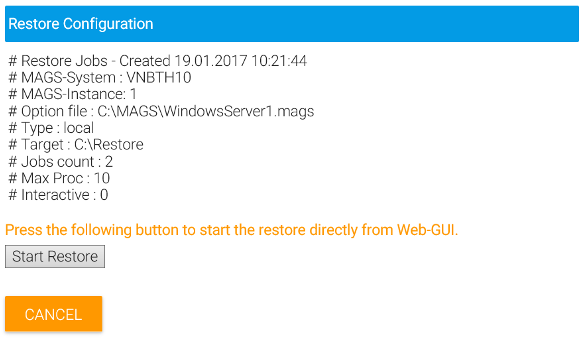
Once a restore file has been defined, it is displayed in the wen interface’s restore section and can be re-run from here without having to define it again.
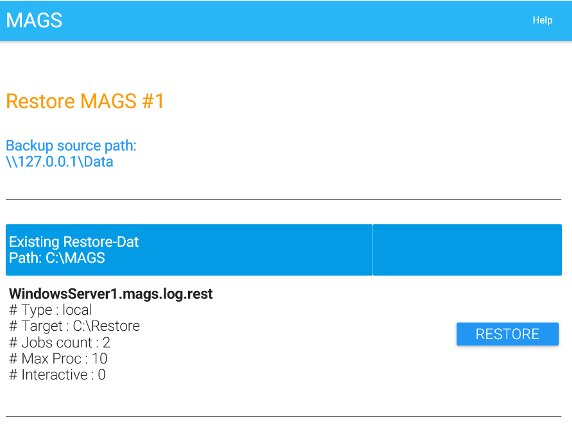
The status of a running and finished restores can be explored on the overview page:
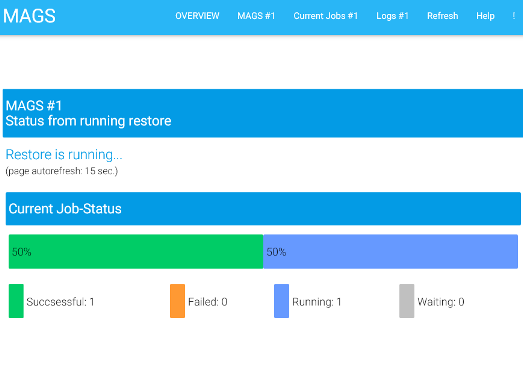
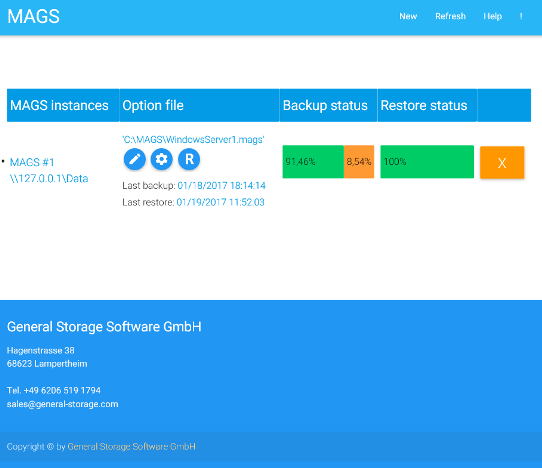
If you chose to restore interactively, MAGS may prompt you for input such as shown in the following screenshot:
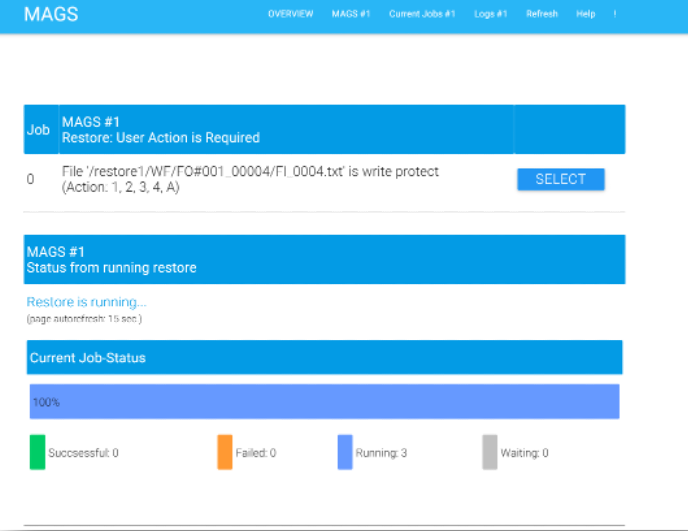
Click on “Select” to trigger a response.
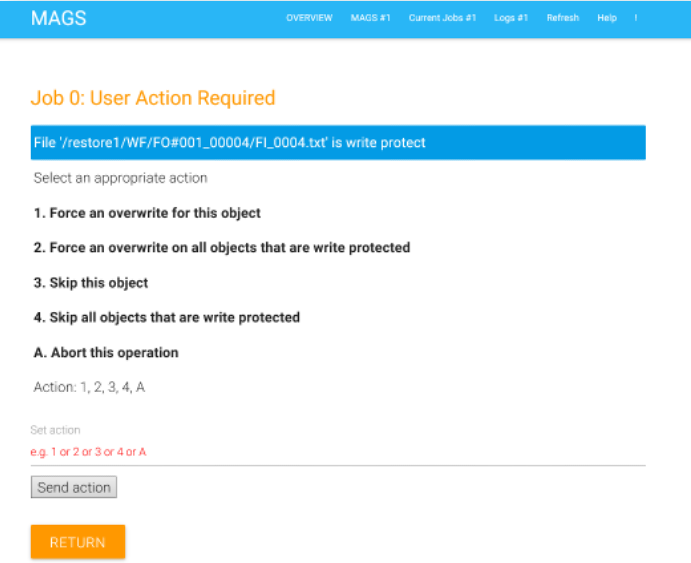
The possible reactions are copied directly from the STORAGE PROTECT client output and whatever you enter under “Set action” will be sent to the client session once you click “Send action”.
Logs from restores also appear on the “logs” page for an instance.